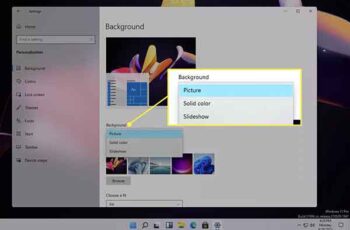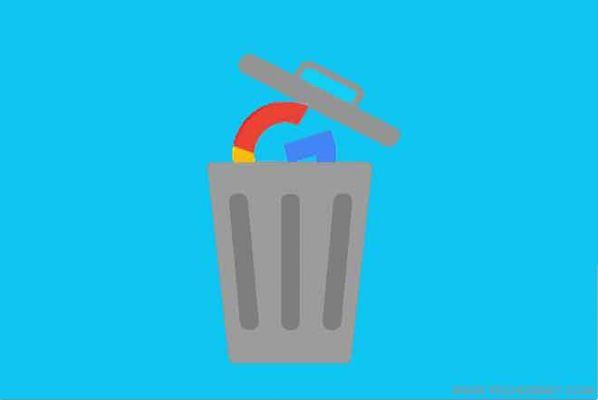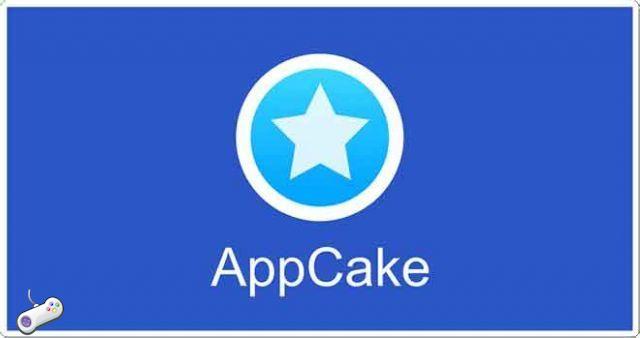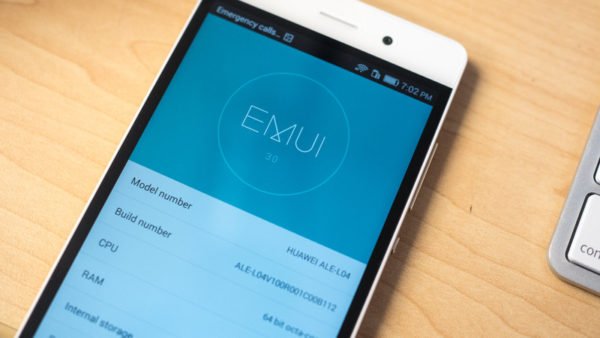Change Whatsapp Chat wallpaper on iPhone, are you bored of always seeing the same wallpaper on WhatsApp Chat every day? So why not make your chat more beautiful by changing the WhatsApp wallpaper on your iPhone with photos of animals, people or loved ones, or by using images from the Wallpapers Library on your iPhone.
As already mentioned, it is possible to change the WhatsApp wallpaper both using the Wallpaper of your iPhone and using the photos stored in the photo application.
Follow the steps below to change the WhatsApp wallpaper to Apple's default images on your iPhone.
1. From the main screen, tap WhatsApp and launch WhatsApp on your iPhone.
2. Tap Settings from the lower right corner of the screen.
3. Once in the settings click on Chat.
4. Click on Chat Wallpaper again.
5. Next, click on Wallpaper Library. Once you click on Wallpaper Library you will see a large variety of wallpapers, from where you can choose.
6. Tap any image you want to set as your WhatsApp wallpaper. Once you have clicked on a background it will open in a preview mode with fake chat messages. This should give you a good idea of what the selected image will look like on your iPhone.
7. Tap on Set at the bottom of the screen, in case you like this picture as your WhatsApp wallpaper.
Change the wallpaper using your photos on the iPhone
1. Press on WhatsApp and launch the application on your iPhone
2. Tap Settings from the lower right corner of the screen.
3. Once in the settings click on Chats.
4. Click on Chat Wallpaper again.
5. On the wallpaper screen, tap on Photos.
6. On the photo screen, tap on camera roll, you will be able to select photos from your camera roll, personal photos or any other image folder in the photo application.
7. Once in the camera roll, tap the photo you want to set as wallpaper. Once you tap on a photo, it will open in preview mode and you will get a good idea of what the photo actually looks like when it is set as wallpaper.
8. Press and hold the photo to move it where you want on the screen. You can also enlarge or reduce the image.
9. Click on Set from the bottom right corner of the screen to set the photo as the WhatsApp wallpaper on your iPhone.
In case you want to choose a different photo, just tap on Cancel in the lower left corner of the screen and go back to the camera roll and try another photo as your WhatsApp wallpaper.
Further Reading:
- How to change the background on WhatsApp of a chat or all chats
- Best WhatsApp Wallpapers
- How to change iPhone wallpaper
- How to change the background of Gboard
- How to change your WhatsApp phone number