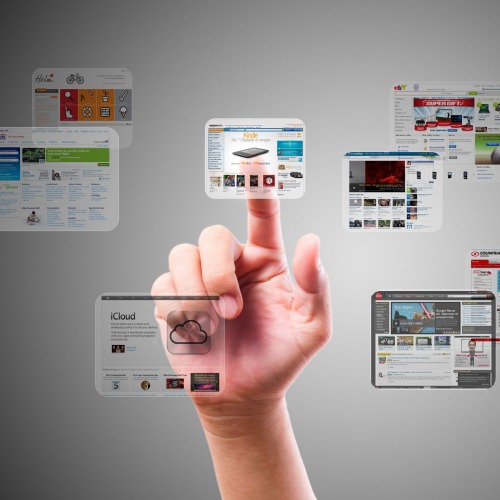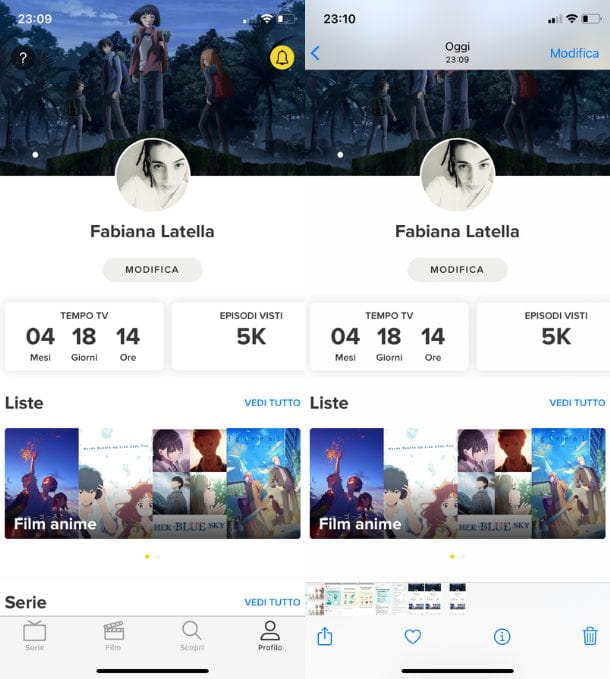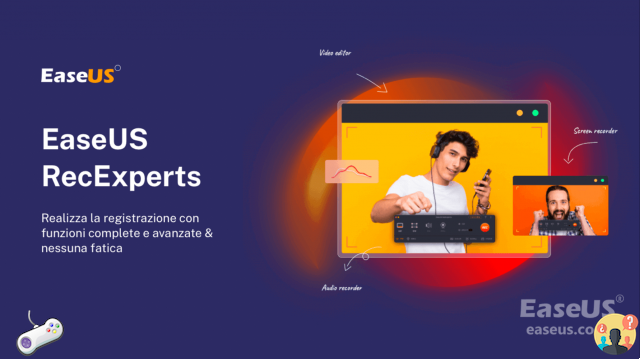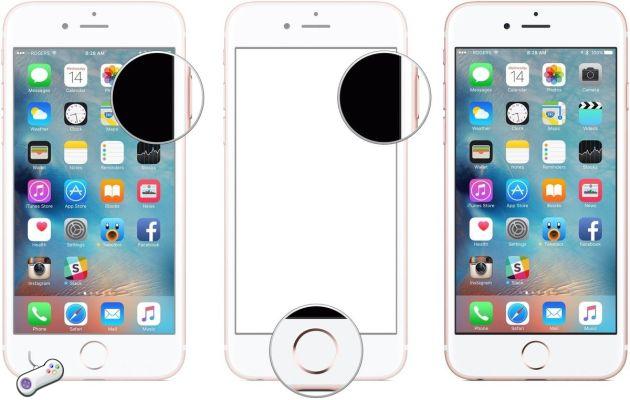For those who have an Nvidia Geforce graphics card, this procedure is easier than ever to perform. Indeed using the software Nvidia GeForce Experience, which comes with free graphics card drivers, you will be able to record high-quality video for free. Now let's see how to do this simple operation.
The first procedure to perform is to activate Experience simply by registering on the site or creating an Nvidia account. To do this, just right-click on the Nvidia icon next to the Windows clock (Image 1):
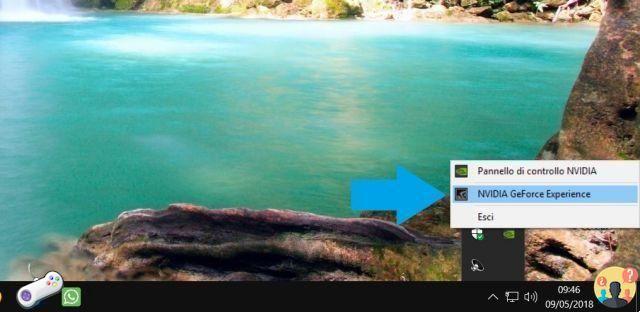
At this point the program window will open and you will be asked to enter your email and password if you already have an active Nvidia account, otherwise you can create a new one by clicking on the item "Create account" and following the on-screen instructions.
Once you have logged in with your account, the software is already active and to register, all you have to do is press the keys on your keyboard at the same time "Alt + F9". A screen will open where you will be asked to "activate desktop capture" click on "YES" as shown in image 2:
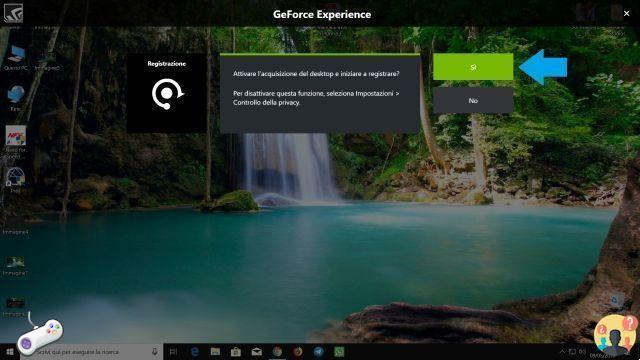
At this point the recording will start and a scrolling marker will appear at the top right with the wording "Recording in progress" to indicate that everything you are doing on the screen is being recorded. To stop recording, simply press the Alt+F9 keys again and the same marker will appear with the wording "Recording finished".
Windows has a specific folder dedicated to video recordings and multimedia files of this type, which is located in the classic "user" folder and which is specially called "Video". In this folder all the recordings made by Nvidia Geforce Experience are saved, but within a sub-folder created by the same software called "Desktop". all recordings will be named according to the date and time of the recording. In this way you will obtain a pre-prepared list of the recordings made.
To change the recording settings, such as video quality, fps and file recording position, you will need to open Nvidia Geforce Experience as seen in point 1 and then click on the triangular icon with three dots as in image 3 below :
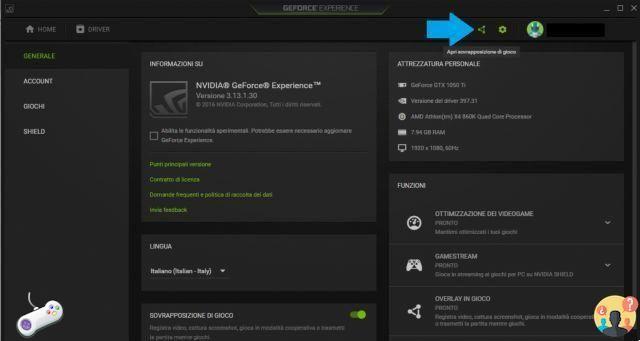
On the next screen, click on the gear wheel icon on the right to open the recording settings window. In the latter you can choose where to save your videos by clicking on "Recordings" or the quality of your videos by clicking on "Capture Video".