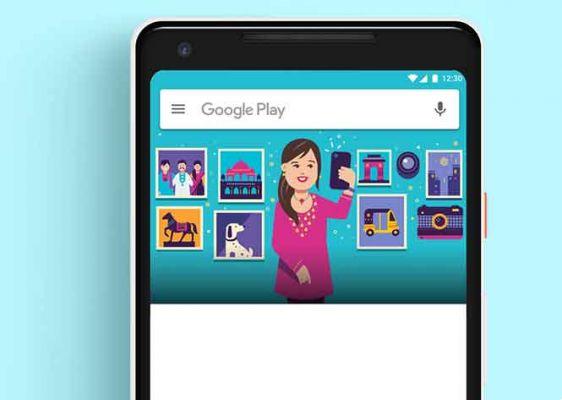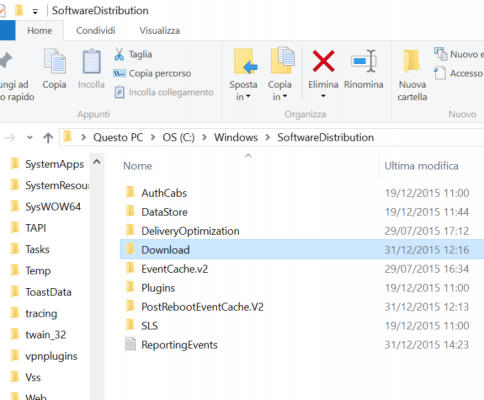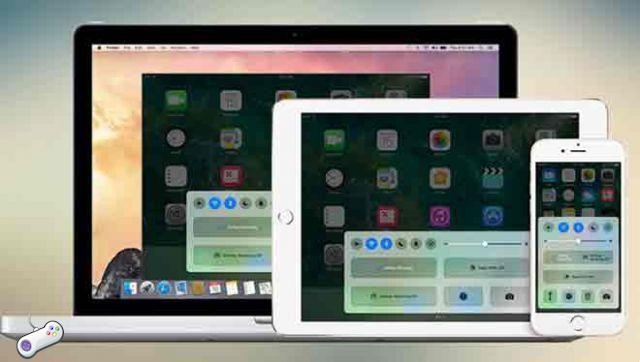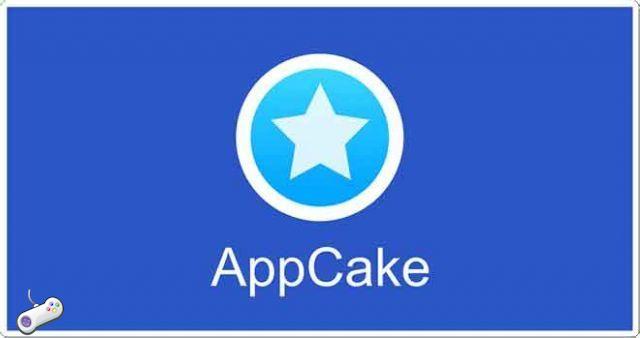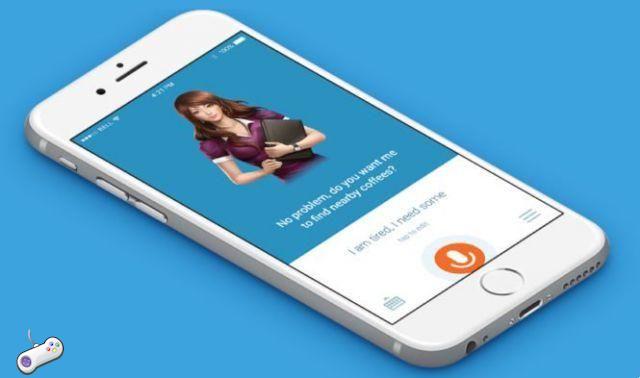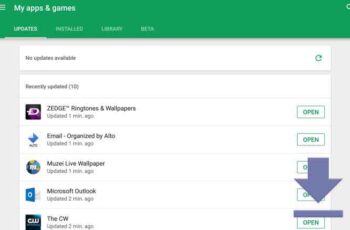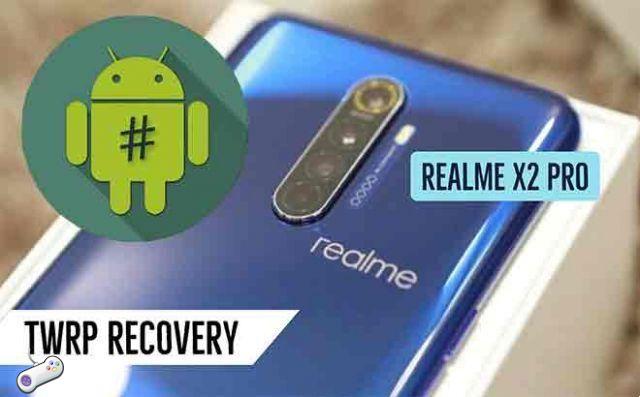
Installing TWRP recovery and rooting your Realme X2 Pro just got easier and easier. Through this guide, you will learn how to easily install TWRP Recovery and Root Realme X2 Pro (Model: RMX1931). The installation process of TWRP Recovery will also require unlocking the Realme X2 Pro bootloader. Then, we will also share with you how to unlock the Realme X2 Pro bootloader.
Smartphone OEMs have a habit of never releasing phones with an unlocked bootloader for security reasons. However, you must know that unlocking the Realme X2 Pro bootloader will be needed to install TWRP custom recovery. By installing TWRP Recovery, you can easily install firmware, root, perform a full backup and much more.
With the Root instead you will be able to completely administer the operating system of your Realme X2 Pro, and above all you will be able to install all those applications that require root permissions, but not only. With the help of root, you can uninstall system applications, increase device performance, reduce battery consumption, install Xposed modules, and more.
However, rooting the smartphone voids the warranty of the device and you may no longer be able to receive OTA updates. Carrying out this guide without paying attention, it may even lock your device. Therefore, make sure you follow the guide correctly. Before moving on to the guide on how to install TWRP recovery and Root Realme X2 Pro, make sure you correctly follow all the prerequisites mentioned below.
Install TWRP recovery and Root Realme X2 Pro
Prerequisites:
- The file and help only support Realme X2 Pro (RMX1931). Do not try it on other devices.
- Realme X2 Pro bootloader should be unlocked.
- A PC / laptop and a USB cable are required for this process.
- Make sure you make a full backup of your device data (without root).
- Download Magisk or SuperSU to root. You can find the method below.
- Fully charge the Realme X2 Pro battery.
- Download and install the latest Realme X2 Pro USB Drivers on your computer.
- TWRP Recovery Realme X2 Pro | Zip Flashable
- Download and install ADB and Fastboot for Windows and Mac
Installare TWRP Recovery Realme X2 Pro
Once you have downloaded all the required files, drivers and tools, follow the installation process.
- First of all, enable Developer Options and USB Debugging Mode on your device.
- Go to the device Settings > System > Phone information > then tap on the build number seven times to enable Developer Options mode.
- Now go to Developer Options in the Settings menu and turn on the switch to enable the USB debugging.
- Then, open the ADB and Fastboot folder on your computer. Then press and hold the Shift key and right click to open the command window.
- Turn off your device> Press and hold the Volume Up + Power buttons at the same time for a few seconds to enter Fastboot mode.
- Connect your device to the PC via a USB cable and type the following code in the command window and hit enter:
adb reboot bootloader
- Now, your device is connected successfully.
- Type the following command and hit enter to check if the device is connected or not:
fastboot devices
- Now, to install TWRP Recovery on your phone, type the following command and hit enter:
fastboot flash recovery twrpname.img
- To boot, you can use the fastboot boot twrp name.img command
- That's all. You have successfully installed TWRP Recovery on Realme X2 Pro. Now you need to flash the Root file.
How to root Realme X2 Pro
- If you have already moved the latest Magisk zip to the root directory of the internal memory, you can simply boot via TWRP Recovery.
- In the TWRP recovery interface, tap the Install button.
- Navigate to the internal storage where you transferred or downloaded the Magisk zip file and proceed. Tap the file and proceed.
- Once selected, you now need to scroll to confirm the installation.
- After the installation process is complete, you can tap the restart button to restart your phone.
That's all! Now you can download and install Magisk Manager apk to enjoy systemless root on your device.